Creating and Consuming Dotnet Core 1.1 NuGet Packages Locally
This is a quick-start guide to creating and consuming a Dotnet Core 1.1 class library locally as a NuGet package. You can then publish your package to the NuGet Gallery. For the purposes of this demo, we will create a library called MathLib to help us identify prime numbers.
Creating the Library
You might be used to running dotnet new -t lib to create an empty class library but that has been deprecated and you can now just pass in the template name as a switch-free argument. We will use the classlib template with the -f netcoreapp1.1 switch to let Dotnet know we are targeting Core 1.1. Let’s create a new folder and create our project:
Deans-MacBook-Pro:Projects deandavidson$ mkdir MathLib
Deans-MacBook-Pro:Projects deandavidson$ cd MathLib
Deans-MacBook-Pro:MathLib deandavidson$ dotnet new classlib -f netcoreapp1.1
Content generation time: 30.7377 ms
The template "Class library" created successfully.Let’s restore dependencies using dotnet restore:
Deans-MacBook-Pro:MathLib deandavidson$ dotnet restore
Restoring packages for /Users/deandavidson/Documents/Projects/MathLib/MathLib.csproj...
Generating MSBuild file /Users/deandavidson/Documents/Projects/MathLib/obj/MathLib.csproj.nuget.g.props.
Generating MSBuild file /Users/deandavidson/Documents/Projects/MathLib/obj/MathLib.csproj.nuget.g.targets.
Writing lock file to disk. Path: /Users/deandavidson/Documents/Projects/MathLib/obj/project.assets.json
Restore completed in 870.27 ms for /Users/deandavidson/Documents/Projects/MathLib/MathLib.csproj.
NuGet Config files used:
/Users/deandavidson/.nuget/NuGet/NuGet.Config
Feeds used:
https://api.nuget.org/v3/index.jsonIf you open your project folder in Visual Studio Code it should look something like this:
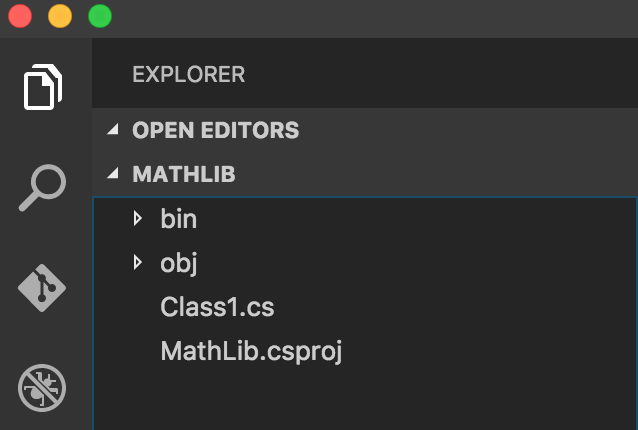
Let’s rename Class1.cs to MathHelper.cs and implement the following method to check for prime numbers:
namespace MathLib
{
public static class MathHelper
{
public static bool IsPrimeNumber(int numberToCheck)
{
for (int i = 2; i < numberToCheck; i++)
{
if (numberToCheck % i == 0)
{
return false;
}
}
return true;
}
}
}Now if we run dotnet pack, we will get a DLL and a NuGet package:
Deans-MacBook-Pro:MathLib deandavidson$ dotnet pack
Microsoft (R) Build Engine version 15.1.548.43366
Copyright (C) Microsoft Corporation. All rights reserved.
MathLib -> /Users/deandavidson/Documents/Projects/MathLib/bin/Debug/netcoreapp1.1/MathLib.dll
Successfully created package '/Users/deandavidson/Documents/Projects/MathLib/bin/Debug/MathLib.1.0.0.nupkg'.Note that I’m not running dotnet build because dotnet pack by default first builds the project. You can trigger a pack without a build by passing the --no-build option in to the command line.
Referencing the Package as a Dependency
Now that we have a library with a NuGet package, let’s create a console app that references it:
Deans-MacBook-Pro:Projects deandavidson$ mkdir MathApp
Deans-MacBook-Pro:Projects deandavidson$ cd MathApp
Deans-MacBook-Pro:MathApp deandavidson$ dotnet new console
Deans-MacBook-Pro:MathApp deandavidson$ dotnet restoreI omitted the dotnet Core CLI console output for brevity. Let’s open our .csproj file and add a package reference to MathLib:
<ItemGroup>
<PackageReference Include="MathLib" Version="1.0.0" />
</ItemGroup>If we try to restore, we will now get an error:
Deans-MacBook-Pro:MathApp deandavidson$ dotnet restore
Restoring packages for /Users/deandavidson/Documents/Projects/MathApp/MathApp.csproj...
/usr/local/share/dotnet/sdk/1.0.1/NuGet.targets(97,5): error : Unable to resolve 'MathLib (>= 1.0.0)' for '.NETCoreApp,Version=v1.1'. [/Users/deandavidson/Documents/Projects/MathApp/MathApp.csproj]
Lock file has not changed. Skipping lock file write. Path: /Users/deandavidson/Documents/Projects/MathApp/obj/project.assets.json
Restore failed in 615.19 ms for /Users/deandavidson/Documents/Projects/MathApp/MathApp.csproj.
Errors in /Users/deandavidson/Documents/Projects/MathApp/MathApp.csproj
Unable to resolve 'MathLib (>= 1.0.0)' for '.NETCoreApp,Version=v1.1'.
NuGet Config files used:
/Users/deandavidson/.nuget/NuGet/NuGet.Config
Feeds used:
https://api.nuget.org/v3/index.jsonNote the config file used (in my case /Users/deandavidson/.nuget/NuGet/NuGet.Config) because you will want to edit that to reference a local feed. Create a folder to host your local packages and copy your package from /MathLib/bin/debug to the newly-created folder under the subfolder MathLib. It should look something like this:

Now that we have a local packages folder, let’s edit our global NuGet.Config to search this folder for packages. Simply add a PackageSource with the key of your choice that points to your newly-created folder:
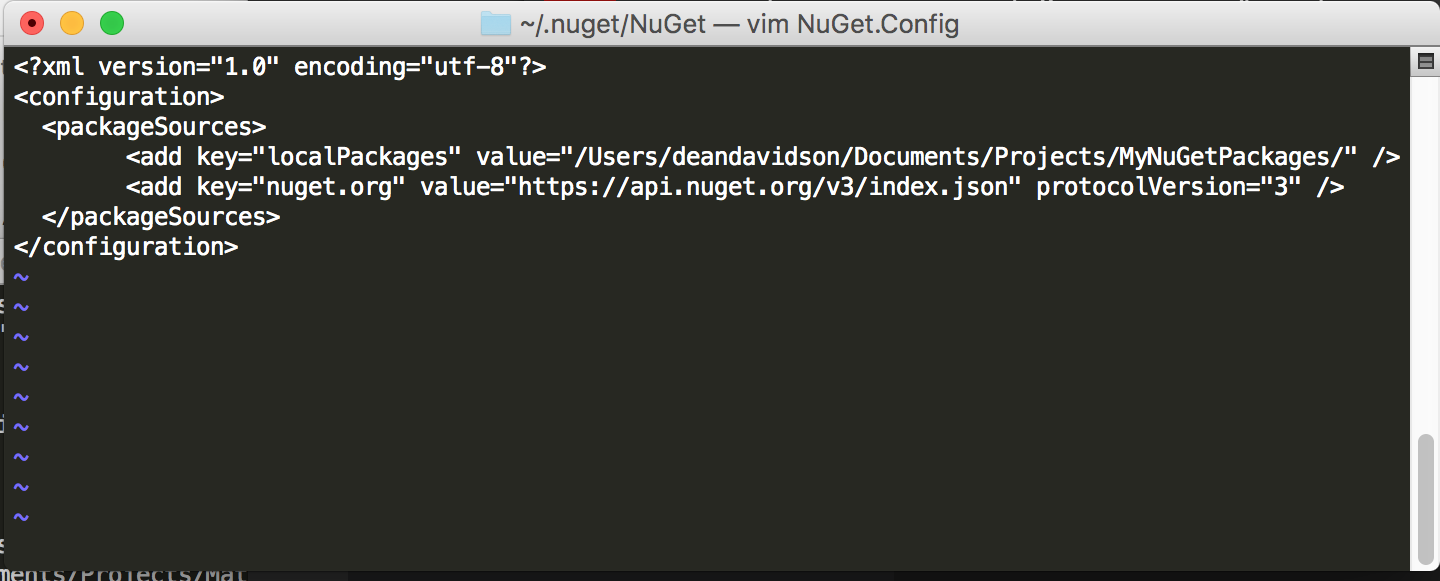
If you don’t want to edit your global config you can edit your project-level config instead. Read this for more information on configuring NuGet. With our packages folder created and NuGet config updated, we should be able to run dotnet restore and see the following:
Deans-MacBook-Pro:MathApp deandavidson$ dotnet restore
Restoring packages for /Users/deandavidson/Documents/Projects/MathApp/MathApp.csproj...
Installing MathLib 1.0.0.
Generating MSBuild file /Users/deandavidson/Documents/Projects/MathApp/obj/MathApp.csproj.nuget.g.props.
Writing lock file to disk. Path: /Users/deandavidson/Documents/Projects/MathApp/obj/project.assets.json
Restore completed in 678.52 ms for /Users/deandavidson/Documents/Projects/MathApp/MathApp.csproj.
NuGet Config files used:
/Users/deandavidson/.nuget/NuGet/NuGet.Config
Feeds used:
/Users/deandavidson/Documents/Projects/MyNuGetPackages/
https://api.nuget.org/v3/index.json
Installed:
1 package(s) to /Users/deandavidson/Documents/Projects/MathApp/MathApp.csprojNow we can reference our MathLib project. Let’s change the contents of Program.cs to the following:
using System;
using MathLib;
namespace MathApp
{
class Program
{
static void Main(string[] args)
{
Console.WriteLine("Showing prime numbers...");
for (int i = 3; i < 1000; i++)
{
if (MathHelper.IsPrimeNumber(i)){
Console.WriteLine(i);
}
}
}
}
}If we run our app we should get the following:
Deans-MacBook-Pro:MathApp deandavidson$ dotnet run
Showing prime numbers...
3
5
7
11
13
17
...Final Thoughts
Hopefully this blog post was useful to you. If you truly just want to reference another local project and don’t care about NuGet packages, the Project Reference syntax might be easier (<ProjectReference Include="..\MyOtherProject\MyOtherProject.csproj" />). See Microsoft’s Documentation on the subject for more info.